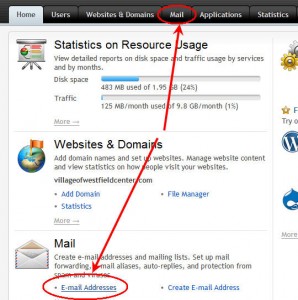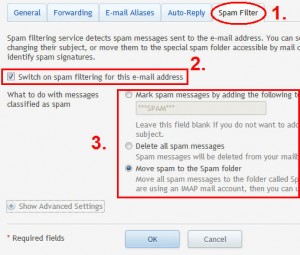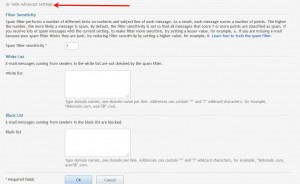1. Login to your PLESK Panel.
2. You can get to the mail section either from the black tabs at the top of in the mail section in the home page overview. (see screen shot)
3. Click on the email account you wish to adjust.
4. Select “Spam Filter” from the blue tabs above
5. Check to see that the “Switch on spam filtering for this e-mail address” is checked (it is off by default)
6. There are 3 options:
- Option 1: Mark spam messages by adding the following text to message subject – You will still get these in your mailbox, but you can append text to the message subject for further filtering in your email client. This is good if you are having trouble receiving an email from someone.
- Option 2: Delete all spam messages – Deletes all messages that the system perceives as spam. You will never see them.
- Option 3: Move spam to the Spam folder – Move all spam messages to the folder called Spam. This folder is accessible from your mail client program or webmail. If you are using an IMAP mail account, then you can use the Spam folder for training the spam filter.
Advanced Settings
A. Filter Sensitivity – Spam filter performs a number of different tests on contents and subject line of each message. As a result, each message scores a number of points. The higher the number, the more likely a message is spam. By default, the filter sensitivity is set so that all messages that score 7 or more points are classified as spam.
- If you receive lots of spam messages with the current setting, to make filter more sensitive, try setting a lesser value, for example, 6.
- If you are missing e-mail because your spam filter thinks they are junk, try reducing filter sensitivity by setting a higher value, for example, 8.
B. White & Black Lists
- E-mail messages coming from senders in the white list are not checked by the spam filter.
- E-mail messages coming from senders in the black list are blocked.
Type domain names, one domain per line. Addresses can contain “*” and “?” wildcard characters, for example, *@domain.com, user?@*.com.