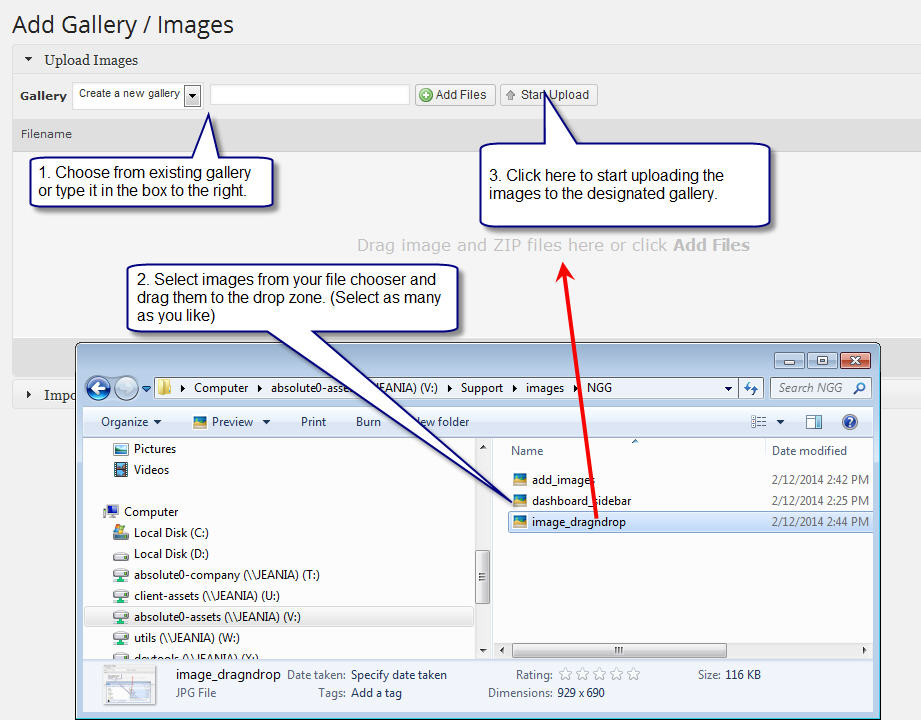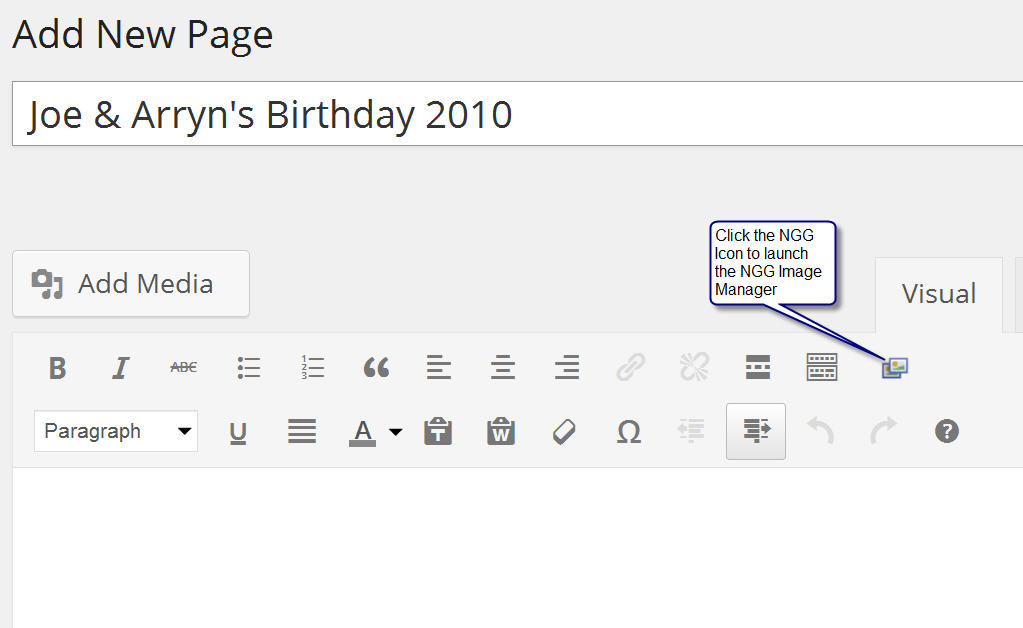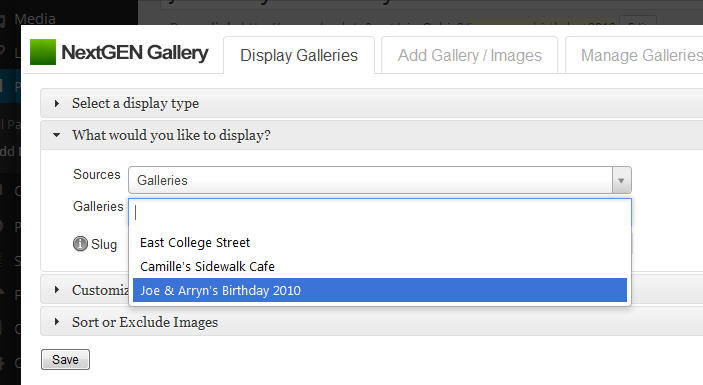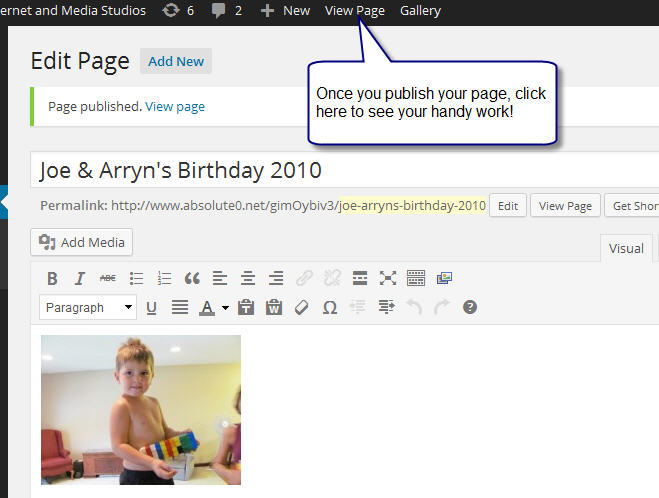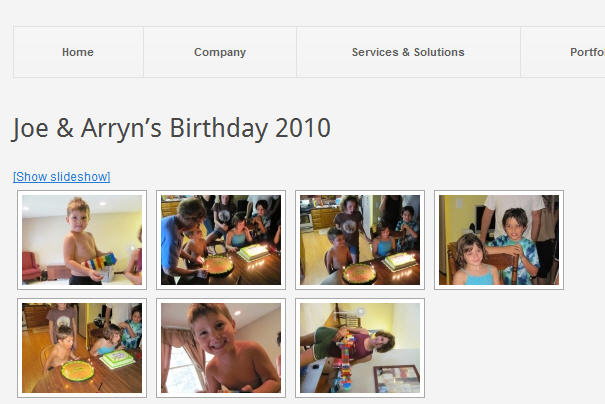In this tutorial we will go over the following:
- How to get to the admin section of NGG
- How to add images and galleries.
- How to create or access galleries from the front end of your website.
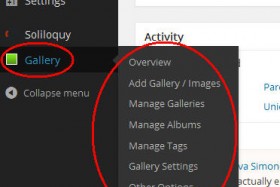 First, lets go ahead and get into your wordpress dashboard if you haven’t already done that. If NGG is installed, you’ll see down the left side of your sidebar the “Gallery” tab. If you run your mouse over it, the sub-menu will fly-out to the right.
First, lets go ahead and get into your wordpress dashboard if you haven’t already done that. If NGG is installed, you’ll see down the left side of your sidebar the “Gallery” tab. If you run your mouse over it, the sub-menu will fly-out to the right.
If you click on the “Gallery” button, it will just take you to the NextGen Gallery Overview. This tells you how many images, galleries and albums you have. If you want to get directly down to business, you can click the option you want right from the fly-out menu.
Add Images and Galleries
- From the sidebar menu, click “Add Gallery/Images.
- If adding images to an existing gallery, select that gallery from the dropdown list, otherwise name your new gallery in the textbox next to the drop down.
- Open your computers file chooser where the images you want to add are located.
- Select the images are going to add, then drag them to the area that says, “Drag Image and ZIP files here or click Add Files”
- Click “Start Upload” and let the system do it’s thing.
- Once they’ve completed crunching and uploading we can add them to a page!
Add Galleries Inside a Page
Now that we have added a new gallery and images to that gallery, we need to create a page to show our cool new gallery. For that, follow these instructions:
From the sidebar in the wordpress admin dashboard, mouse over the “Pages” link and select “Add New” from the fly-out menu.
Select a Display Type: Leave as is.
What would you like to display? click the black triangle to the left. Make sure the sources says “Galleries”, then click where it says, “Select a gallery”.
You can leave everything else as is and hit the “Save” Button.
Don’t forget to hit publish and Voila! Mission Accomplished.
Great Job! But we’re not done just yet – now that we’ve got all of these galleries, we want to organize them into an album. For that, check out my tutorial on putting galleries into an album.